Amazon Coupon (How To)
How to redeem an Amazon coupon / offer code
To redeem a coupon from an Amazon offer page:
NOTE: Amazon offer pages look a bit different than your 'standard' product page. You'll notice that these pages mention a %OFF deal on top, or a similar valid offer. By visiting these links, your offer code is automatically applied to your account, without needing to enter it.
-
Visit the offer page (you'll see something similar to the picture below if it is an offer page) and click Add to Cart.
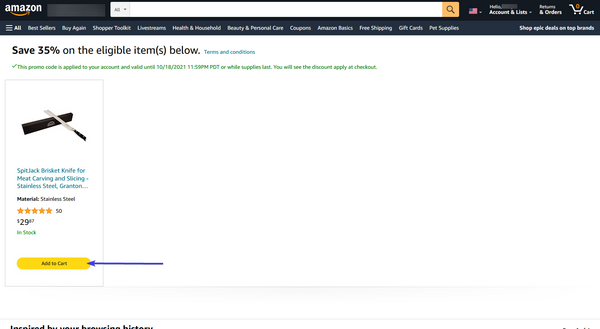
-
On the next page, Amazon will ask you to confirm that you want to add the product to the cart. Click Continue.

- You'll be met with a page that shows your current shopping cart. If everything looks good, click Proceed To Checkout.

-
On this final page, you will want to be sure that Amazon has indeed automatically redeemed your offer code for you. Check the areas highlighted in blue in the image below; all of these areas should display the active offer for the item. If you do not see any active offers, or money off, please enter your coupon code in the field marked with a blue arrow, as shown.

- Click Place Your Order.
To redeem a coupon from an Amazon product page:
NOTE: If you are not met with an offer page as shown in the first example, chances are you are met with a product page itself when trying to engage with the offer. In this instance you will need to enter a coupon code, as one has not been automatically applied for you.
-
On the product display page, click Add to Cart.

- When you click Add to Cart, you will be met with a slide out panel that shows your Cart. Click Proceed to Checkout.

- On the checkout page, enter your coupon / offer code that was given into the "Add a gift card, promotion code, or voucher" box and click Apply. If the offer works, you will see the discount noted in the transaction information on the right.

- Click Place your Order.
